Simplified deleting in OSX Finder
I finally got around to solving a longstanding irritation I’ve had with Finder. Well, when I say that, what I mean is, I posted the irritation to a forum, and some helpful folks there gave me the inspiration for the solution.
The irritation:
Quite often I copy a bunch of images off my phone on to my laptop. In Finder I open them up and use the quickview (using spacebar) to quickly view and delete items [using the keyboard only]
However, when I delete an item, Finder loses focus. If I press UP or DOWN I start at the top or bottom of the list. Is there a way to delete an item from the list and it to stay at the same place in the list?
Your workflow is completely ruined when every time you delete, Finder loses focus and you have to use the mouse to get back to where you were. The solution? Labels. This is some simple functionality that allows you to set the backgorund color/label of a Finder item. It’s been in the OS for donkey’s years… but I’ve never got in to it. Little need, maybe. After this, I might use it more.
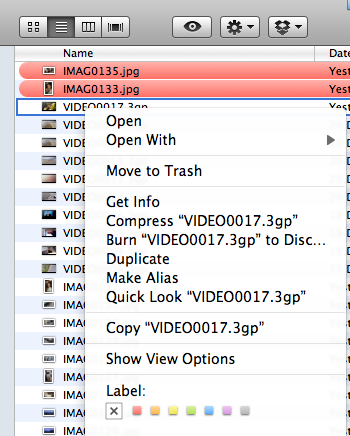
You can see above how to set the label/colour of a finder item and the effect. The trick though is being able to do this via the keyboard only which is not possible out of the box. Step up cute application of the year: Spark. Completely free (unlike your Butler/Quiksilver) it lets you assign keyboard shortcuts to a bunch of activities, including executing Applescript. Nice guide to it is here.
Which rather alludes to how we’ll do this: with some simple Applescript:
property file_color : 2
— replace ‘2’ above with the number for the color you’d like to use:
— 0=none, 1=orange, 2=red, 3=yellow, 4=blue, 5=purple, 6=green, 7=greytell application “Finder”
activate
set selected to selection
repeat with n_file in every item in selected
set label index of n_file to file_color
end repeat
end tell
So in Spark, create a new Applescript hotkey, paste in the script and away you go. Open the image in quickview, and if it needs to be flagged for deletion, hit your new hotkey. Then when you’re done, sort by label and you can quickly find all the flagged images and delete in bulk.
Note: you may need to enable labels in the finder view. Hit Apple + J and check against label
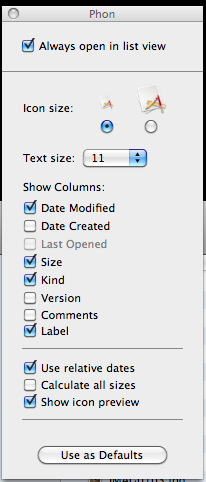
Job done.
(Freebie: in researching this I “found” a neat little keyboard shortcut: CTRL + Apple + 4 = rearrange desktop icons!)